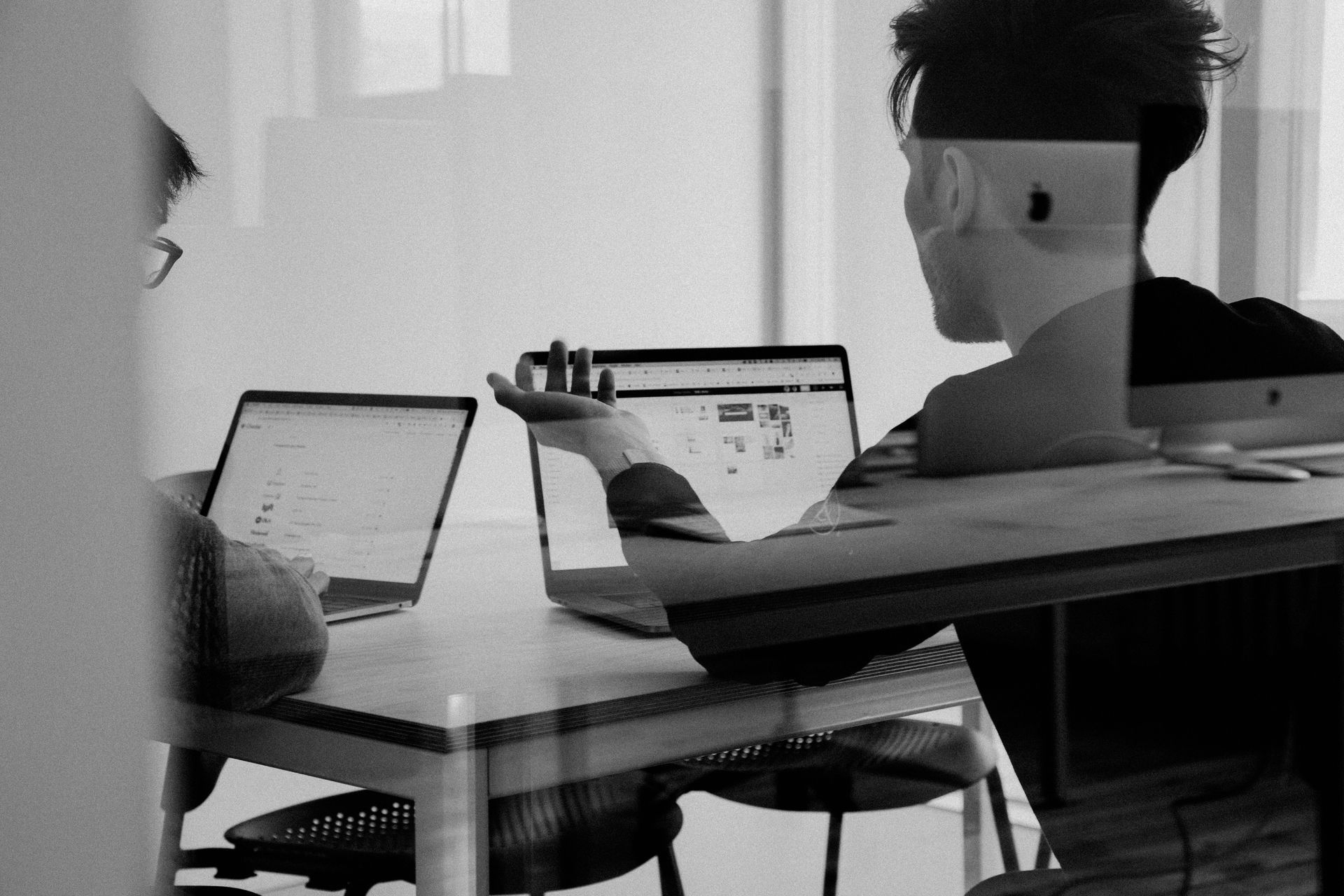
The accuracy of your website traffic data is critical when making marketing decisions. This data musn't be skewed by internal traffic.
For example, if you are adding new pages to your website or creating blog content, this activity should not be recorded as customer traffic to your website. Additionally, any traffic from internal staff or other contractors working on your website should not be included in your data.
One way to exclude traffic from your data is to use IP exclusion in Google Analytics. Here is a step-by-step guide to set this up, assuming you have Google Analytics installed on your website.
Step 1: Go to Google Analytics home page and select "Admin"
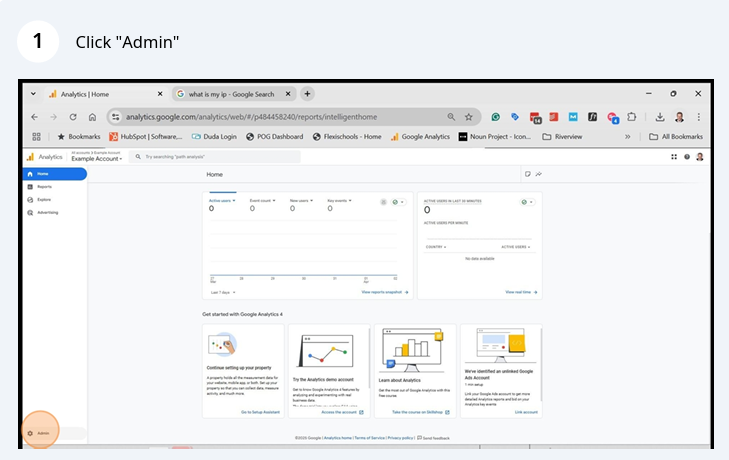
Step 2: Click "Data Streams"
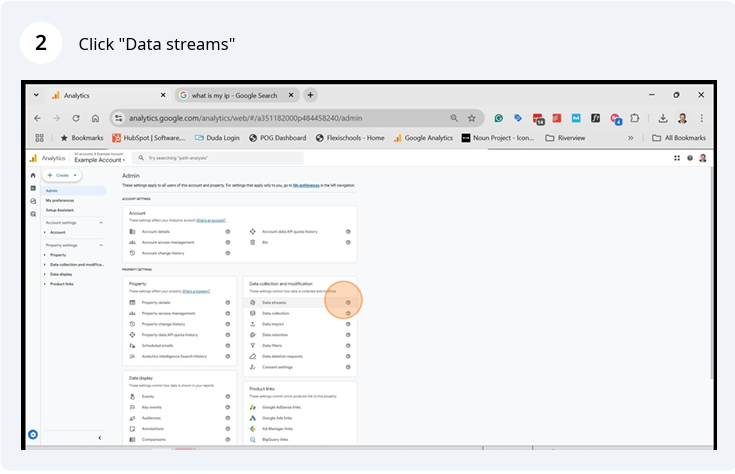
Step 3: Open your "Data Stream"
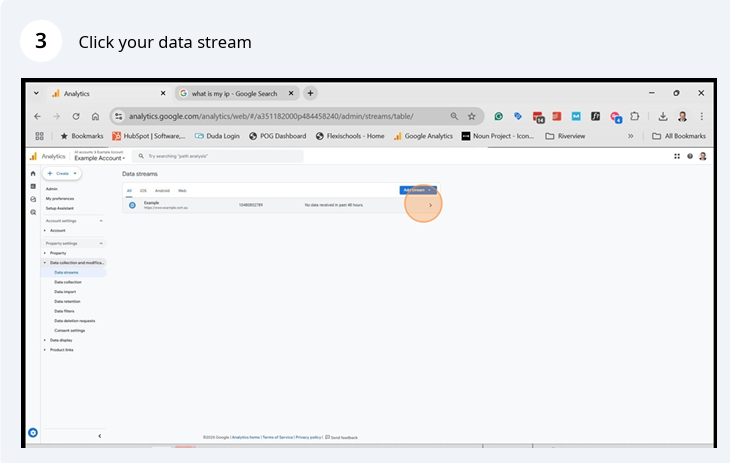
Step 4: Click "Configure Tag Settings"
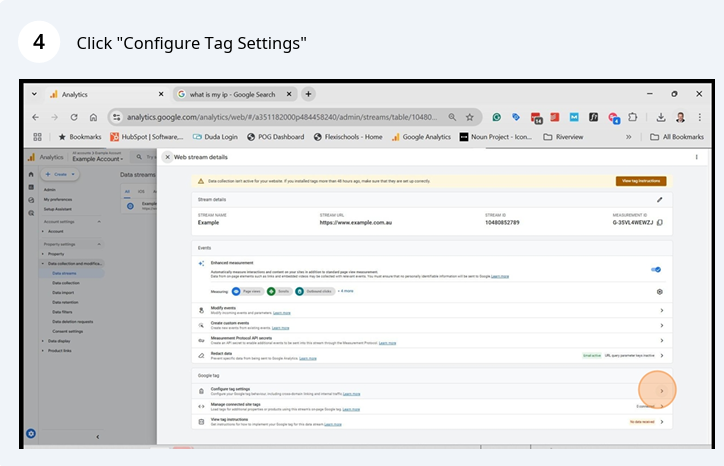
Step 5: Click "Show More"
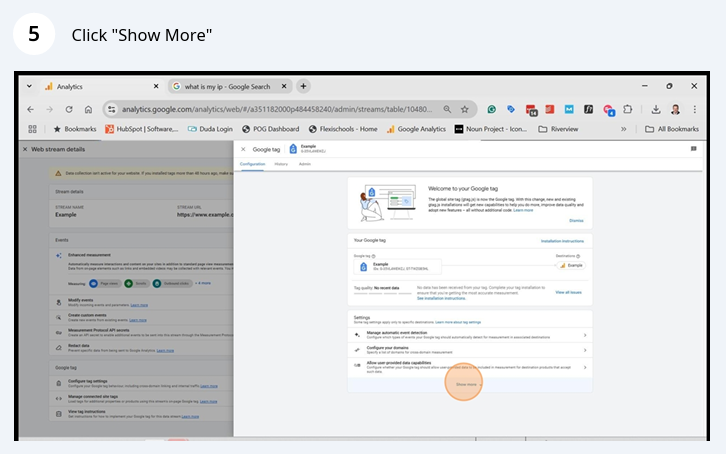
Step 6: Click "Define Internal Traffic"

Step 7: Click "Create"
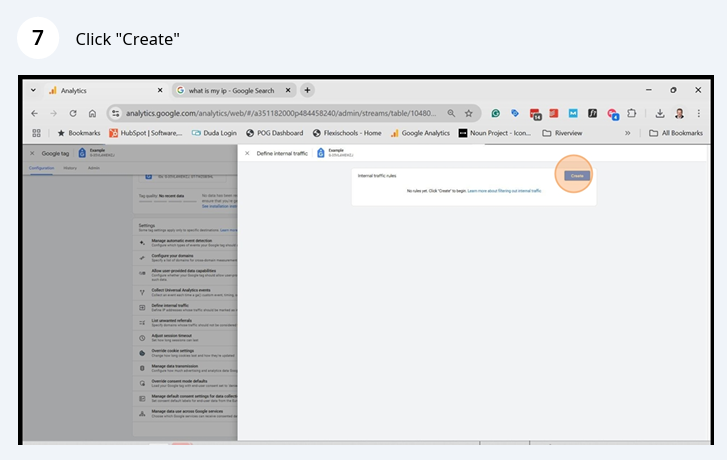
Step 8: Give your rule a name i.e. Marketing Staff or Web Developer etc
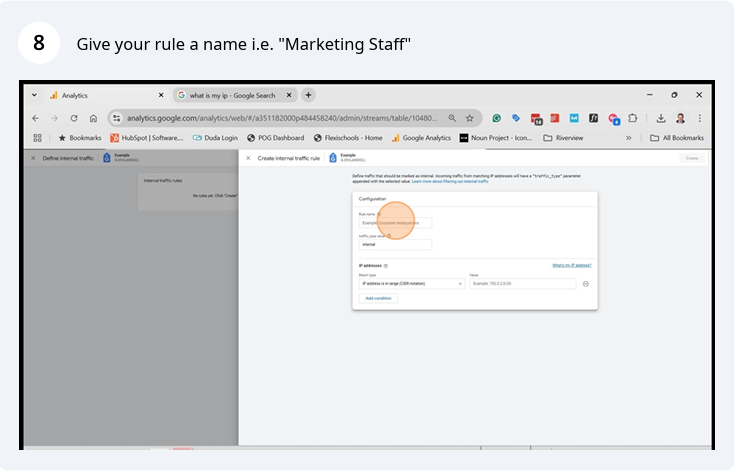
Step 9: Click "Match Type" and select from the dropdown menu, "IP address equals"
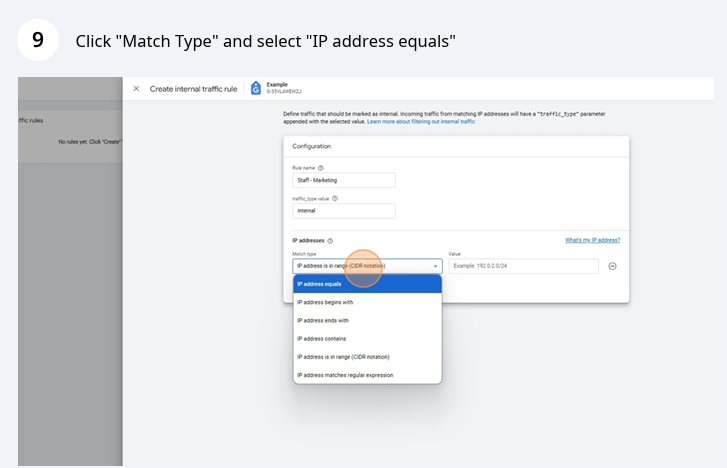
Step 10: If you know your IP address, click "Value" and enter it in. If you don't, select "What's my IP address" and a new Google tab will open identifying your IP address.
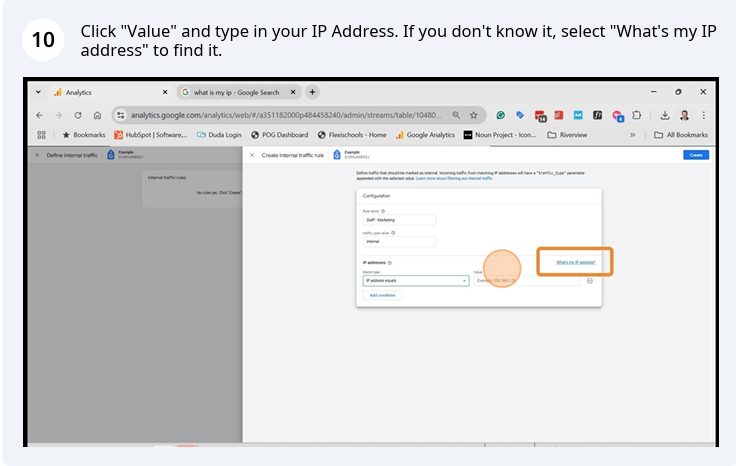
Final Step: Click "Create" to save the rule and you can exit.
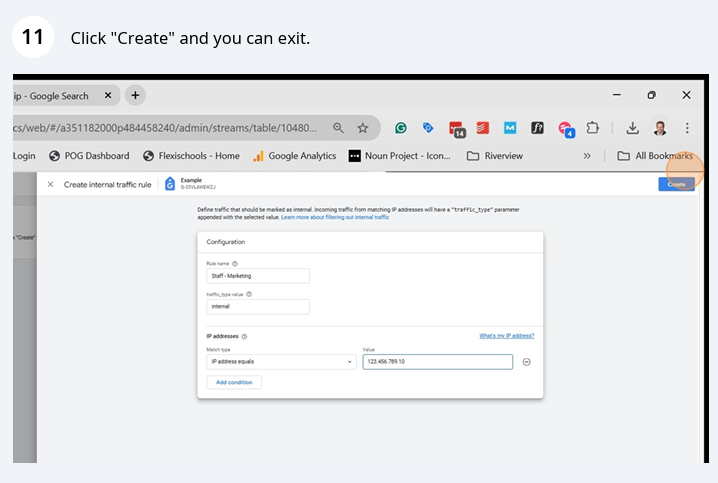
One final and very important point, is to ensure you add additional IP addresses if you access your website from different locations. For example, when you are working from home. It is likely your IP address will change when you change location.
Recent Posts




Author: Chris Dale
Chris Dale is the lead Fractional CMO and Managing Director of MarketingHQ. He is a Certified Practising Marketer with over 25 years marketing experience.






